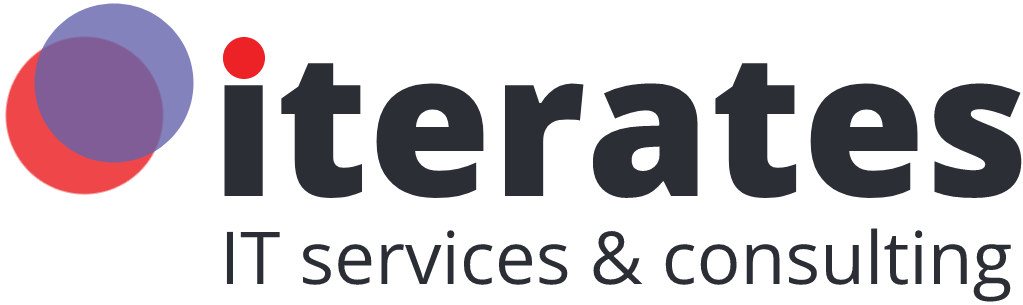The open-source community has revolutionized how we learn and work with artificial intelligence (AI). GitHub, home to countless open-source projects, is a treasure trove for developers, enthusiasts, and researchers. From computer vision tools to natural language processing models, you can find a variety of AI projects to explore and customize for your needs.
However, installing and using an open-source AI project isn’t always straightforward, especially if you’re new to coding or software setups. In this comprehensive guide, we’ll take you through every step of the process, ensuring you can confidently find, install, and run an AI project from GitHub.
Step 1: Find the Right AI Project
Your journey begins with selecting an AI project that aligns with your goals. GitHub’s search and filtering tools make this easy. For instance, you can search for keywords such as “machine learning,” “image classification,” or “chatbot.”
What to Look For
- Documentation: A good project includes a well-documented README file. This should describe the project’s purpose, setup instructions, and usage examples.
- Community Activity: Check the Issues and Pull Requests tabs to see how actively the project is maintained. A responsive maintainer and active contributors are good signs.
- Popularity: While the number of stars and forks isn’t everything, it can indicate reliability and usefulness.
- Recent Updates: Projects with frequent updates are more likely to work seamlessly with modern tools and environments
If you’re interested in not just using but also starting your own open-source project, check out this helpful guide on how to start an open-source project on GitHub. It offers tips from a developer who built a trending repository, making it a great resource for diving deeper into GitHub.
Step 2: Clone the Repository
Once you’ve chosen a project, the next step is to download it to your computer. GitHub repositories house the project’s source code, dependencies, and any configuration files you’ll need.
How to Clone a Repository
- Open the project’s GitHub page.
- Click the green Code button, then copy the repository URL (HTTPS or SSH).
- Open a terminal or command prompt and type:
git clone <repository-url> - Navigate to the project directory:
cd <project-folder>
This will create a local copy of the project, allowing you to access and modify it as needed.
Step 3: Review and Install Prerequisites
Many AI projects have specific requirements, such as Python libraries or frameworks like TensorFlow, PyTorch, or Keras. To ensure the project runs smoothly, it’s important to review and install these prerequisites.
Where to Check for Prerequisites
- README File: Most projects list requirements and installation instructions here.
- Requirements File: A
requirements.txtfile often includes Python dependencies. - Setup Scripts: Some projects provide setup scripts, such as
install.shorsetup.py.
Setting Up the Environment
It’s best practice to use a virtual environment for your AI project to avoid conflicts with other Python installations.
- Install
virtualenvor useconda:pip install virtualenv virtualenv venv source venv/bin/activate # For Windows: venv\\\\Scripts\\\\activate - Install the required libraries:
pip install -r requirements.txt
Example: YOLOv5 Installation
For a project like YOLOv5, you’ll need to:
- Clone the repository:
git clone <https://github.com/ultralytics/yolov5.git> cd yolov5 - Install dependencies:
pip install -r requirements.txt
Step 4: Configure the Environment
Many AI projects require additional configuration to function properly. This might involve setting environment variables, downloading pre-trained models, or specifying input/output directories.
Common Configuration Steps
- Environment Variables: Some projects use
.envfiles to store API keys, database credentials, or other sensitive information.- Example:
API_KEY=your-api-key
- Example:
- Pre-Trained Models: Many AI tools require you to download pre-trained weights or datasets.
- Example: For YOLOv5, pre-trained weights can be downloaded directly or loaded automatically during runtime.
- Config Files: Projects may include
.yaml,.json, or.inifiles to customize behavior. Review these files and update paths, parameters, or settings as needed.
Tip: Always refer to the documentation for exact instructions on configuration.
Step 5: Run the AI Project
Now it’s time to execute the AI project. Depending on the type of application, this step may involve running a script, launching a server, or executing commands in the terminal.
Example: Running a Python Script
If the project includes a main.py or run.py file:
python main.py
Example: Running a Web Application
Some AI projects, like image generation tools, include web interfaces. These typically launch a local server. For example:
python app.py
Then, open the displayed URL in your browser (e.g., http://127.0.0.1:5000).
Testing the Output
Once the project is running, test it with sample inputs. For example:
- Feed an image to an object detection model.
- Input a sentence into a text-generation tool.
Step 6: Troubleshooting Common Issues
Even with detailed documentation, you might encounter errors. Here are some common issues and solutions:
- Missing Dependencies:
Error:ModuleNotFoundError: No module named 'x'
Solution: Install the missing library:pip install <library-name> - Version Conflicts:
Solution: Use specific versions mentioned inrequirements.txt:pip install <library-name>==<version> - Hardware Limitations:
Some AI models require a GPU. If unavailable, look for CPU-compatible options or smaller models. - File Path Issues:
Ensure all file paths are correctly specified in config files or scripts.
Step 7: Explore and Contribute
Once the project is working, you can dive deeper by modifying the code or extending its functionality. Don’t hesitate to explore how the project works under the hood, it’s a great way to learn!
Contribute to the Community
If you find the project valuable:
- Report bugs or suggest improvements via GitHub Issues.
- Contribute code by submitting pull requests.
- Star the repository to show appreciation and help others discover it.
Conclusion
Installing and using an open-source AI project from GitHub may seem challenging, but with the right approach, it can be a rewarding experience. From downloading repositories to running AI models and contributing back to the community, this journey opens doors to countless possibilities for learning and innovation.
For those looking to start their own open-source project, check out this detailed guide on GitHub tips.
However, if you find the process overwhelming or need expert help to set up and customize an AI project, we’re here to assist. Whether it’s selecting the right tools, managing installation, or tailoring the project to your needs, we can handle it for you. Contact us today, and let’s bring your AI vision to life!